- Storage를 탑재한 Linux 머신에 rclone 설치
- 클라이언트 윈도우 PC에 rclone 설치
■ rclone 설치
curl -O https://downloads.rclone.org/rclone-current-linux-arm.zip
unzip rclone-current-linux-arm.zip
cp -fv rclone-*-linux-arm/rclone /usr/bin/
rm -rf rclone-*
윈도우는
https://rclone.org/downloads/ 에서 다운로드 받아 설치한다.
■ 리눅스 서버에서 rclone 설정
아래와 같은 과정으로 설정한다.
$ rclone config
n) New remote
s) Set configuration password
q) Quit config
n/s/q> n
name> test-onedrive_com
Option Storage.
Type of storage to configure.
Choose a number from below, or type in your own value.
28 / Microsoft OneDrive
\ (onedrive)
Storage> 28
Option client_id.
OAuth Client Id.
Leave blank normally.
Enter a value. Press Enter to leave empty.
client_id> [그냥 엔터]
Option client_secret.
OAuth Client Secret.
Leave blank normally.
Enter a value. Press Enter to leave empty.
client_secret> [그냥 엔터]
Option region.
Choose national cloud region for OneDrive.
Choose a number from below, or type in your own string value.
Press Enter for the default (global).
1 / Microsoft Cloud Global
\ (global)
2 / Microsoft Cloud for US Government
\ (us)
3 / Microsoft Cloud Germany
\ (de)
4 / Azure and Office 365 operated by 21Vianet in China
\ (cn)
region> 1
Edit advanced config?
y) Yes
n) No (default)
y/n> n
Use auto config?
* Say Y if not sure
* Say N if you are working on a remote or headless machine
y) Yes (default)
n) No
y/n> y
2022/05/02 14:28:50 NOTICE: If your browser doesn't open automatically go to the following link: http://127.0.0.1:53682/auth?state=eZY-4uk4V93RKCMLeEq2jA
2022/05/02 14:28:50 NOTICE: Log in and authorize rclone for access
2022/05/02 14:28:50 NOTICE: Waiting for code...
2022/05/02 14:29:26 NOTICE: Got code
Option config_type.
Type of connection
Choose a number from below, or type in an existing string value.
Press Enter for the default (onedrive).
1 / OneDrive Personal or Business
\ (onedrive)
2 / Root Sharepoint site
\ (sharepoint)
/ Sharepoint site name or URL
3 | E.g. mysite or https://contoso.sharepoint.com/sites/mysite
\ (url)
4 / Search for a Sharepoint site
\ (search)
5 / Type in driveID (advanced)
\ (driveid)
6 / Type in SiteID (advanced)
\ (siteid)
/ Sharepoint server-relative path (advanced)
7 | E.g. /teams/hr
\ (path)
config_type> 1
Drive OK?
Found drive "root" of type "business"
URL: https://unanu-my.sharepoint.com/personal/h1733_e365_fun/Documents
y) Yes (default)
n) No
y/n> y
--------------------
[test-onedrive_com]
type = onedrive
token = {"access_token":"eyJ0eXAiOi...ysh6uSQ","expiry":"2022-05-02T15:44:52.6385577+09:00"}
drive_id = b!b...UK9_HSJs-21ywO...i4_C7O
drive_type = business
--------------------
y) Yes this is OK (default)
e) Edit this remote
d) Delete this remote
y/e/d> y
Current remotes:
Name Type
==== ====
test-onedrive_com onedrive
e) Edit existing remote
n) New remote
d) Delete remote
r) Rename remote
c) Copy remote
s) Set configuration password
q) Quit config
e/n/d/r/c/s/q> q
■ 윈도우PC에서 rclone 리모트 인증
윈도우 커맨드 프롬트프에서 rclone & 웹브라우저를 사용해서 아래와 같이 인증 받는다.
rclone authorize "onedrive"
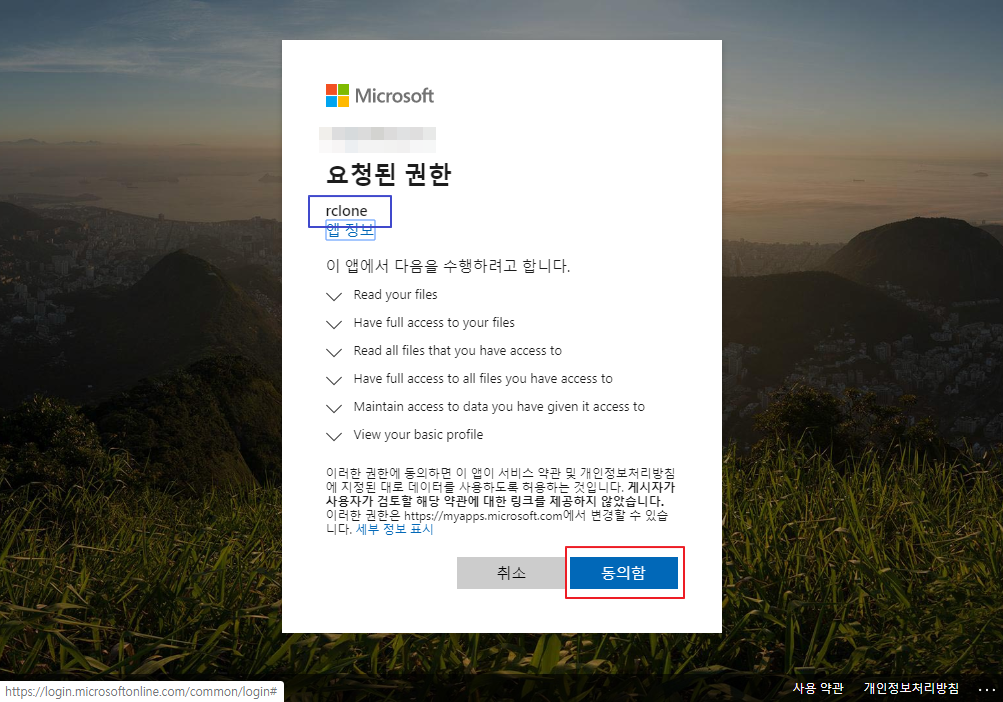
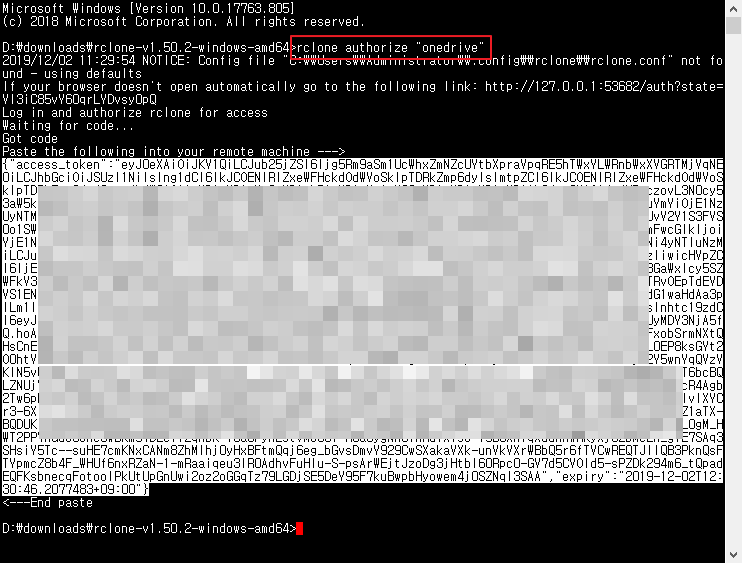
■ 리눅스 서버에서 rclone 인증키 입력
result> 여기에 윈도우PC에서 받은 키를 붙여 넣는다. {"access_token":"eyJ0edsfsaer4gfw34...wem4j0SZNqI3SAA","expiry":"2019-12-02T12:30:46.2077483+09:00"}
Choose a number from below, or type in an existing value
1 / OneDrive Personal or Business
\ "onedrive"
2 / Root Sharepoint site
\ "sharepoint"
3 / Type in driveID
\ "driveid"
4 / Type in SiteID
\ "siteid"
5 / Search a Sharepoint site
\ "search"
Your choice> 1
Found 1 drives, please select the one you want to use:
0: OneDrive (business) id=b!kowefawefawefawefawefasdfq23fq23fq23fq23g54gw534rff4f4rgfrg3_HKH
Chose drive to use:> 0
Found drive 'root' of type 'business', URL: https://wenzhan1o-my.sharepoint.com/personal/myid_hotmail_com/Documents
Is that okay?
y) Yes
n) No
y/n>
y
--------------------
[onedrive]
type = onedrive
token = {"access_token":"eyJ0eXAieiwoef...pbHyowem4j0SZNqI3SAA","expiry":"2019-12-02T12:30:46.2077483+09:00"}
drive_id = b!kodQ3NkYXUCYrawefawefawefawefawefw4fu89w4hfwifh0ssQHRqznObX2_HKH
drive_type = business
--------------------
y) Yes this is OK
e) Edit this remote
d) Delete this remote
y/e/d> y
Current remotes:
Name Type
==== ====
onedrive onedrive
e) Edit existing remote
n) New remote
d) Delete remote
r) Rename remote
c) Copy remote
s) Set configuration password
q) Quit config
e/n/d/r/c/s/q> q
■ rclone-sync.sh를 사용한 동기화
아래의 스크립트를 사용하여 동기화 한다.
이 스크립트는 중복 실행 방지 기능이 있으므로 cron 데몬에 10분 간격으로 실행되도록 해 놓으면 자동으로 동기화 할 수 있다.
#!/bin/bash
ver="10.00"
DIR="$( cd "$( dirname "${BASH_SOURCE[0]}" )" && pwd )" # get cur dir of this script
progName=$(basename -- "$0")
cd $DIR
echo "$progName $ver written by Claude Pageau"
: '
If lockCheckFile=True then script checks pi-timolo.sync file exists
Otherwise no sync is attempted. This can be useful for
Low Bandwidth connections with low frequency of motion tracking events
'
# Customize rclone sync variables Below
# ---------------------------------------
lockFileCheck=false # true= Checks for pi-timolo.sync file. false = No Check (case sensitive)
rcloneName="onedrive" # "rclone listremotes" 커맨드로 보이는 클라우드 스토리지 명
syncRoot="/usr" # 로컬 루트 폴더 (chroot되는 폴더)
localDir="share/X11" # 로컬 루트 폴더를 기준으로 한 로컬 폴더명
remoteDir="/X11/123/456" # 원격지 폴더 (폴더가 없으면 생성된다)
rcloneParam="copy" # 동기화 방법
# sync: 양방향 동기화
# copy: 로컬 스토리지→원격 스토리지로 복사
# move: 로컬 스토리지→원격 스토리지로 이동
# ---------------------------------------
# Display Users Settings
echo "----------- SETTINGS -------------
lockFileCheck : $lockFileCheck
rcloneName : $rcloneName
syncRoot : $syncRoot
localDir : $localDir
remoteDir : $remoteDir
rcloneParam : $rcloneParam (Options are sync, copy or move)
---------------------------------"
lockFilePath="/home/pi/pi-timolo/pi-timolo.sync"
cd $syncRoot # Change to local rclone root folder
if pidof -o %PPID -x "$progName"; then
echo "WARN - $progName Already Running. Only One Allowed."
else
if [ -f /usr/bin/rclone ]; then # Check if rclone installed
rclone version # Display rclone version
if [ ! -d "$localDir" ] ; then # Check if Local sync Folder Exists
echo "---------------------------------------------------"
echo "ERROR : localDir=$localDir Does Not Exist."
echo " Please Investigate Bye ..."
exit 1
fi
/usr/bin/rclone listremotes | grep "$rcloneName" # Check if remote storage name exists
if [ $? == 0 ]; then # Check if listremotes found anything
if $lockFileCheck ; then
if [ -f "$lockFilePath" ] ; then # Check if sync lock file exists
echo "INFO : Found Lock File $lockFilePath"
echo " rclone $rcloneParam is Required."
else
echo "INFO : Lock File Not Found: $lockFilePath"
echo " rclone $rcloneParam is Not Required."
echo "Exiting $progName ver $ver"
exit 0
fi
fi
echo "INFO : /usr/bin/rclone $rcloneParam -v $localDir $rcloneName:$remoteDir"
echo " One Moment Please ..."
/usr/bin/rclone $rcloneParam -v $localDir $rcloneName:$remoteDir
if [ ! $? -eq 0 ]; then
echo "---------------------------------------------------"
echo "ERROR : rclone $rcloneParam Failed."
echo " Review rclone %rcloneParam Output for Possible Cause."
else
echo "INFO : rclone $rcloneParam Successful ..."
if $lockFileCheck ; then
if [ -f "$lockFilePath" ] ; then
echo "INFO : Delete File $lockFilePath"
rm -f $lockFilePath
fi
fi
fi
else
echo "---------------------------------------------------"
echo "ERROR : rcloneName=$rcloneName Does not Exist"
echo "INFO : List Remote Storage Names that are Setup."
echo "rclone listremotes"
echo "-------------------"
rclone listremotes
echo "--------------------"
echo "INFO : If listremotes Listing is Empty, Read pi-timolo Wiki"
echo " How to Setup a Remote Storage Name."
fi
else
echo "ERROR : /usr/bin/rclone Not Installed."
echo " You Must Install and Configure rclone"
echo " See pi-timolo Wiki for Details"
fi
fi
echo "---------------------------------------------------"
echo "Exiting $progName ver $ver Bye ..."

